Enrolling in MFA
Multi-Factor Authentication (MFA) is a security process that adds an extra layer of protection to your account. Instead of relying only on a username and password, MFA requires an additional form of verification to confirm your identity and it's use is strongly preferred. Additionally, some clinician portal may require MFA enrolment prior to access.
Types of MFA
AdvaPACS offers two types of Multi-Factor Authentication (MFA), and it is important to understand the differences:
TOTP (Time-based One-Time Passwords) – TOTP MFA is the most comming type, where you will be prompted to enter a 6 digit code when you log in. This code is generated via an Authentication App, often on your phone.
Passkeys – Passkeys are a modern web standard that enables secure, passwordless authentication. Instead, it lets you use things like your fingerprint, face recognition, or a physical security key to prove who you are.
Enrolling with TOTP
Prior to enrolling with TOTP, please make sure you have installed a soft token authenticator on your device such as Google Authenticator, Microsoft Authenticator or FreeOTP.
- Go to clinician.advapacs.com and sign in with your username and password.
- Click on your email in the top-right corner of the screen and click settings.
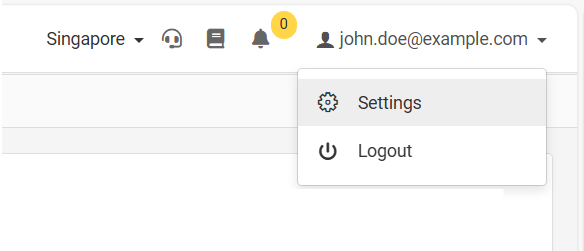
- Select MFA from the tabs on the left of the screen.
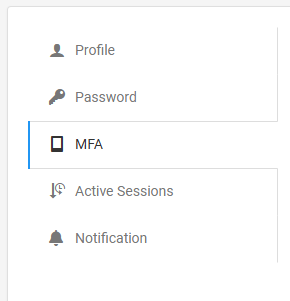
- Scan the QR Code using your chosen Authentication App and follow the on screen prompts.
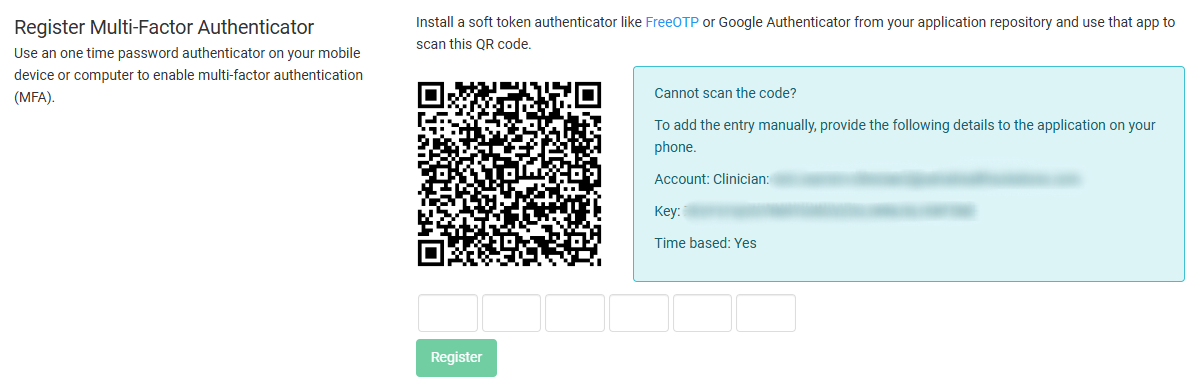
- Your Authentication App will present you will a 6-digit code. Enter this code and click register to complete the process.

Enrolling with Passkeys
AdvaPACS Passkeys offers two authentication options: Platform and Cross-Platform.
Platform Authentication uses your device’s operating system to verify your identity, typically through built-in biometrics such as Windows Hello, Touch ID, or Face ID.
Cross-Platform Authentication uses a hardware security key (such as a YubiKey). To authenticate, the key must be connected to your device (via USB, NFC, or Bluetooth) and activated when prompted.
If you have any issues enrolling with Passkeys, please reach out to AdvaPACS support to help guide you through the process.
When you use Platform Authentication mode, a secret will be stored on your device and you will be unable to login from any other device unless they are also registered, or you have TOTP registered. We recommend either also using Cross-Platform mode or also registering a TOTP.