Studies

The Studies page allows you to search and view studies of AdvaPACS tenants.
Searching Studies
The Search section provides inputs and selection to search for studies.
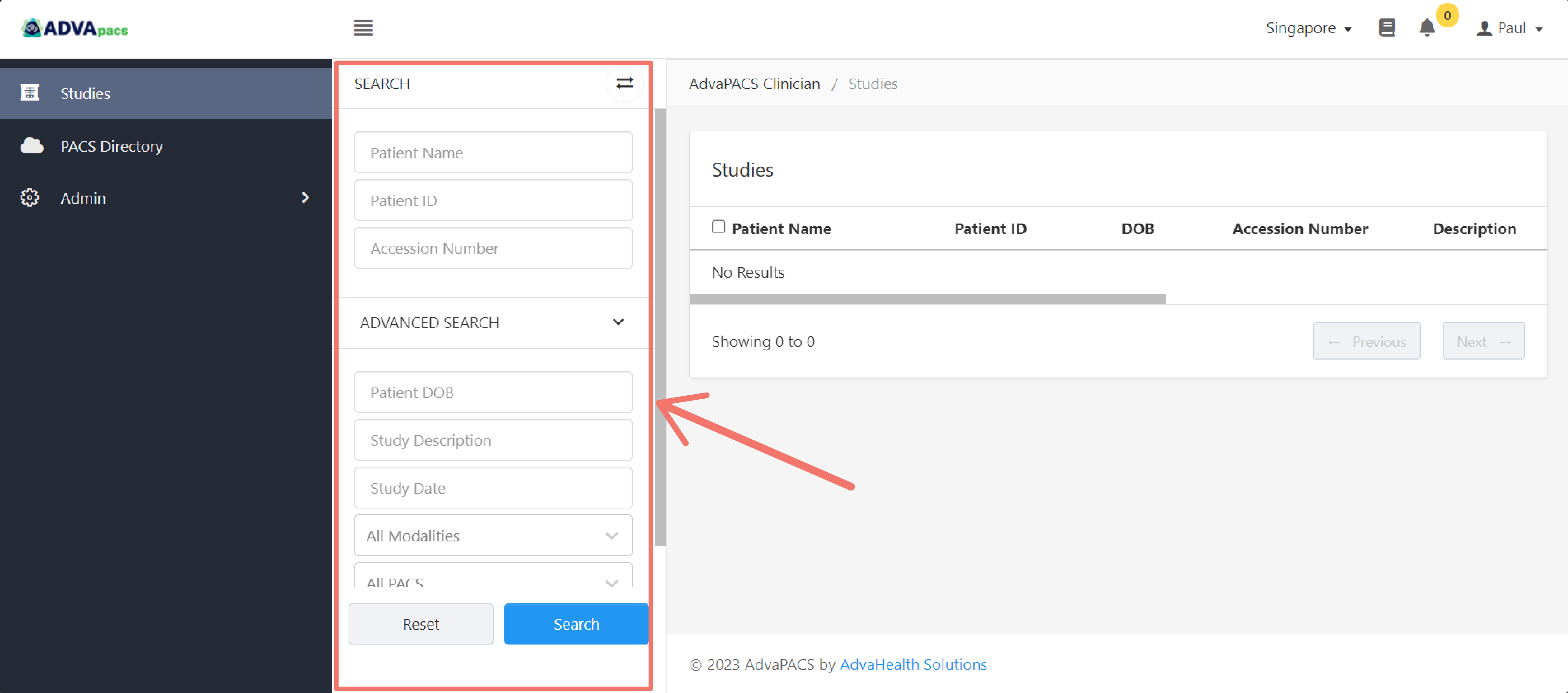
The Studies page does not display studies unless you search for them using the available search options. However, you may choose to search and display all studies by clicking Reset to clear the input fields, and then Search.
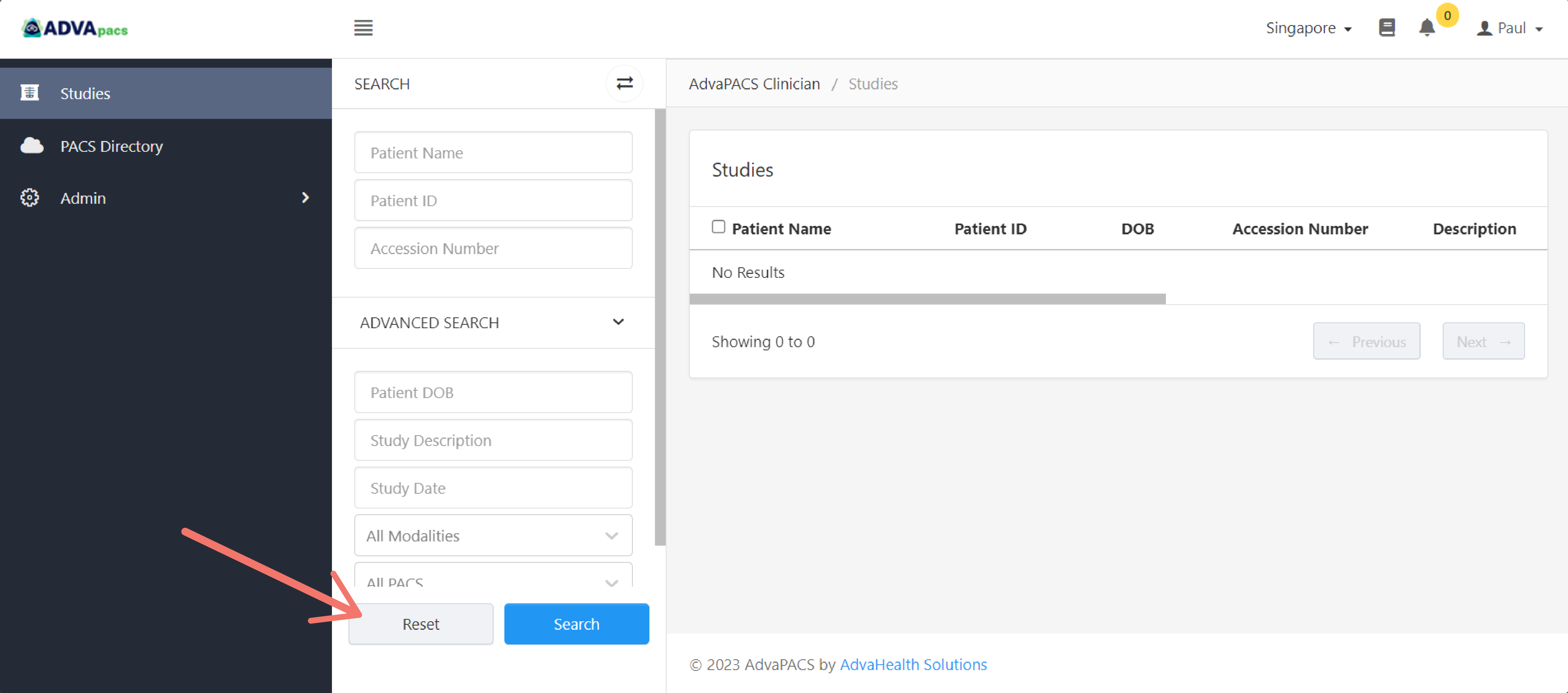
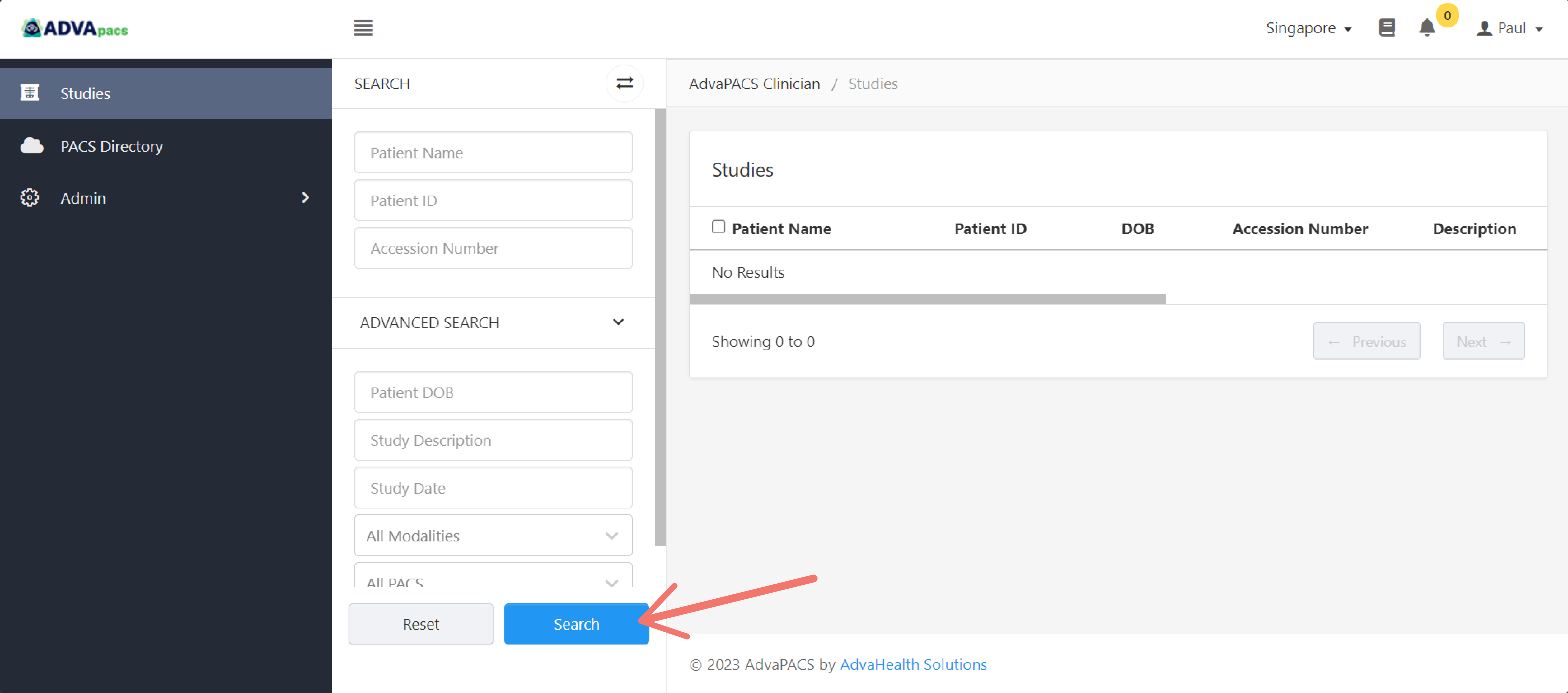
Study Access
You can only search for studies that tenants have given you permission to access. In order to gain access to studies, you need to request access to a tenant listed in the PACS Directory.
Additionally, the studies that you can search in the Studies page depends on the selected Region. The Region is the data center that the tenants use for their studies.
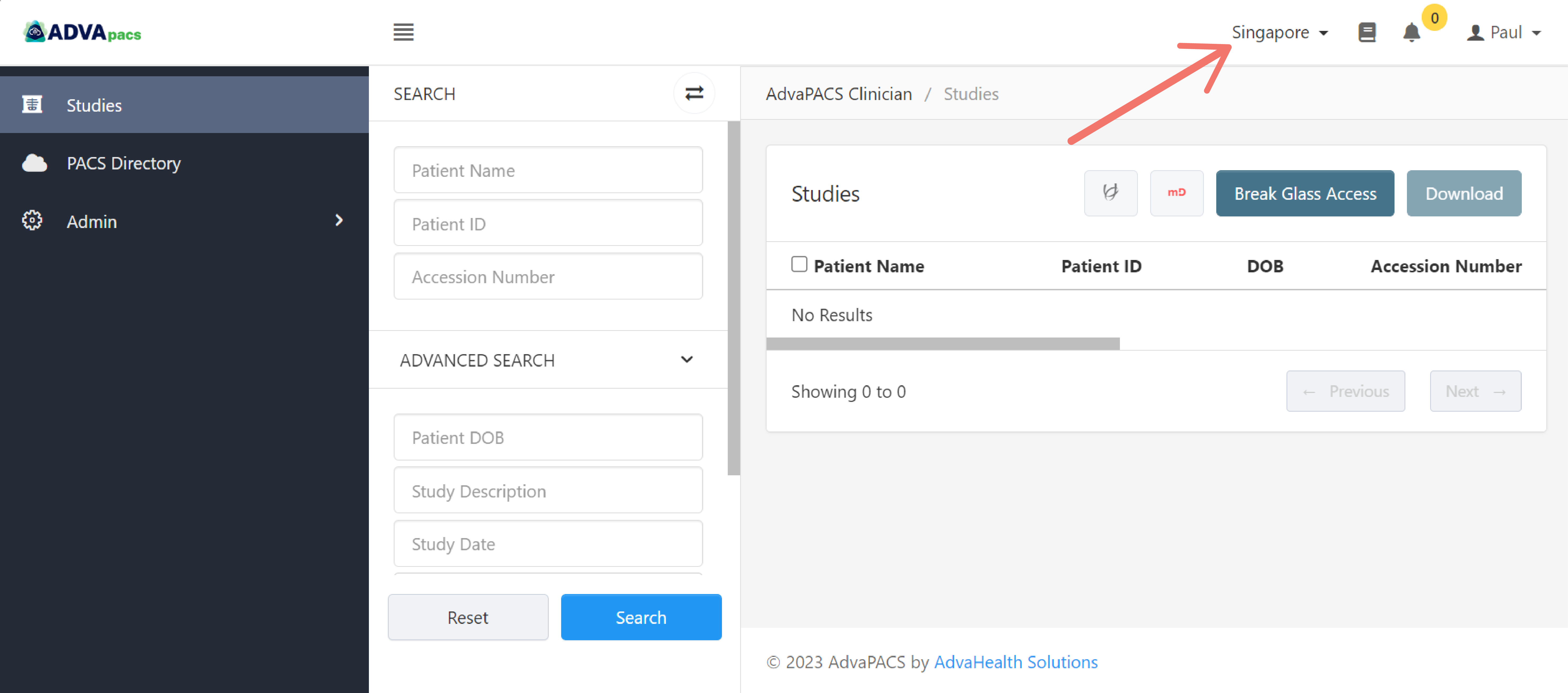
Study Sources
The studies displayed on the Studies page may come from different tenants that you have requested access to.
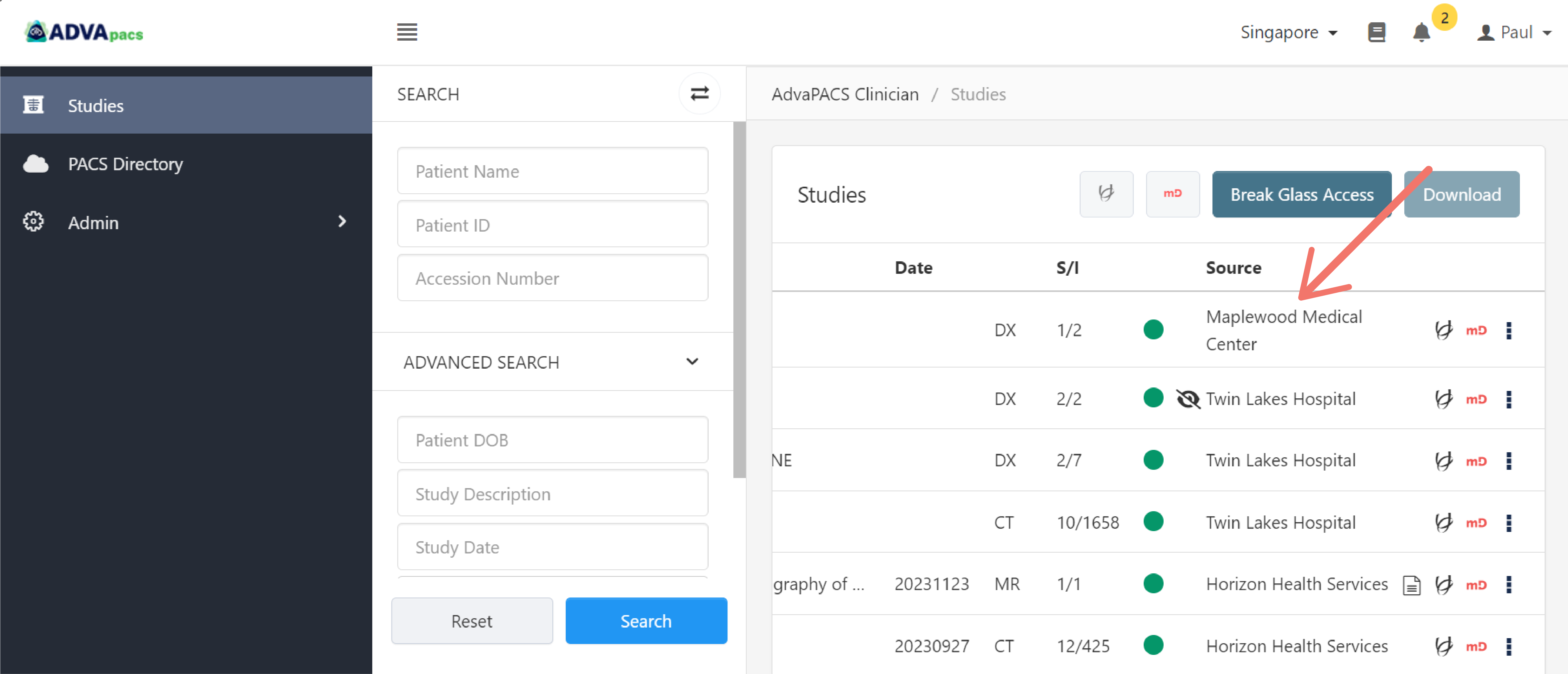
You can filter out studies based on the tenant by searching studies using the search option shown below.
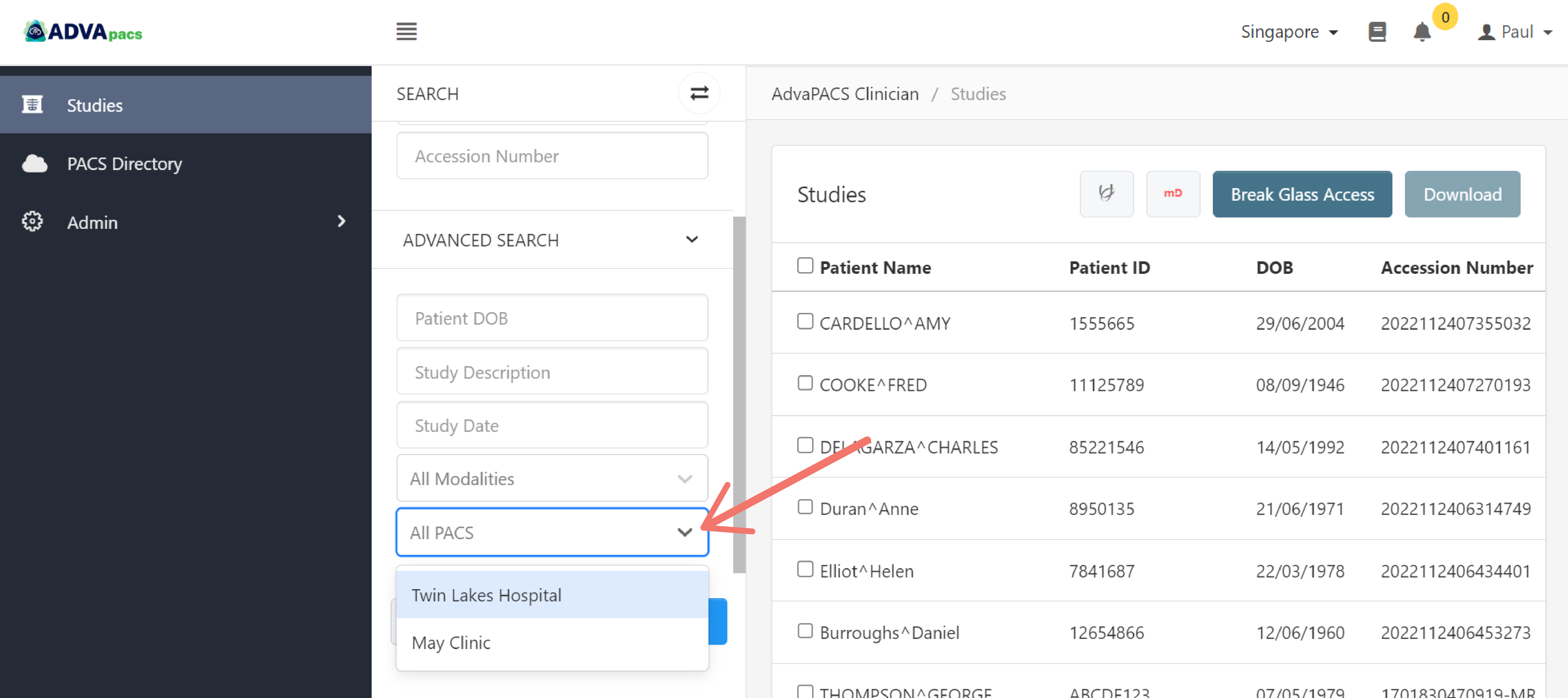
Study Options
After a tenant grants you access to studies and provides specific Types of Access, the studies should be searchable in the studies listing page, which has the following options:
Keep in mind that the availability of these options on the studies depends on the tenant who owns them. This means that other studies owned by another tenant may have a different set of options, considering that you can request access from multiple tenants. For example, a download option could be available in one study but not in another.
If you require assistance, please contact the tenant who owns the study you are trying to access.
View Study
To view the studies you can use these web-based DICOM viewers:
| DICOM Viewer | Name |
|---|---|
| eUnity | |
| MedDream |
To open the studies using the DICOM viewers, scroll to the right side of the table and click the viewer icon that you want to use to view the study.
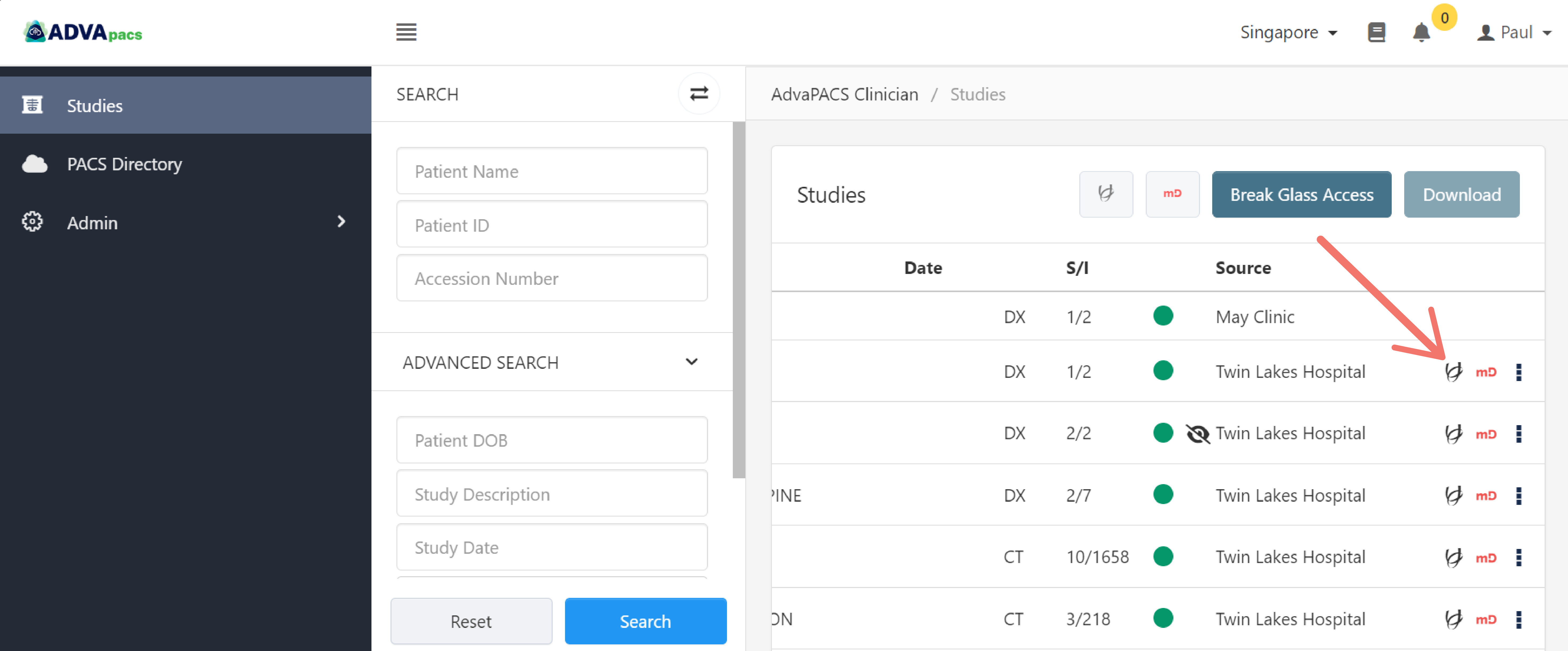
You can also view the studies in batches using the DICOM viewer icons located on the top of the table.
Tick the checkbox beside the studies to select studies to view.
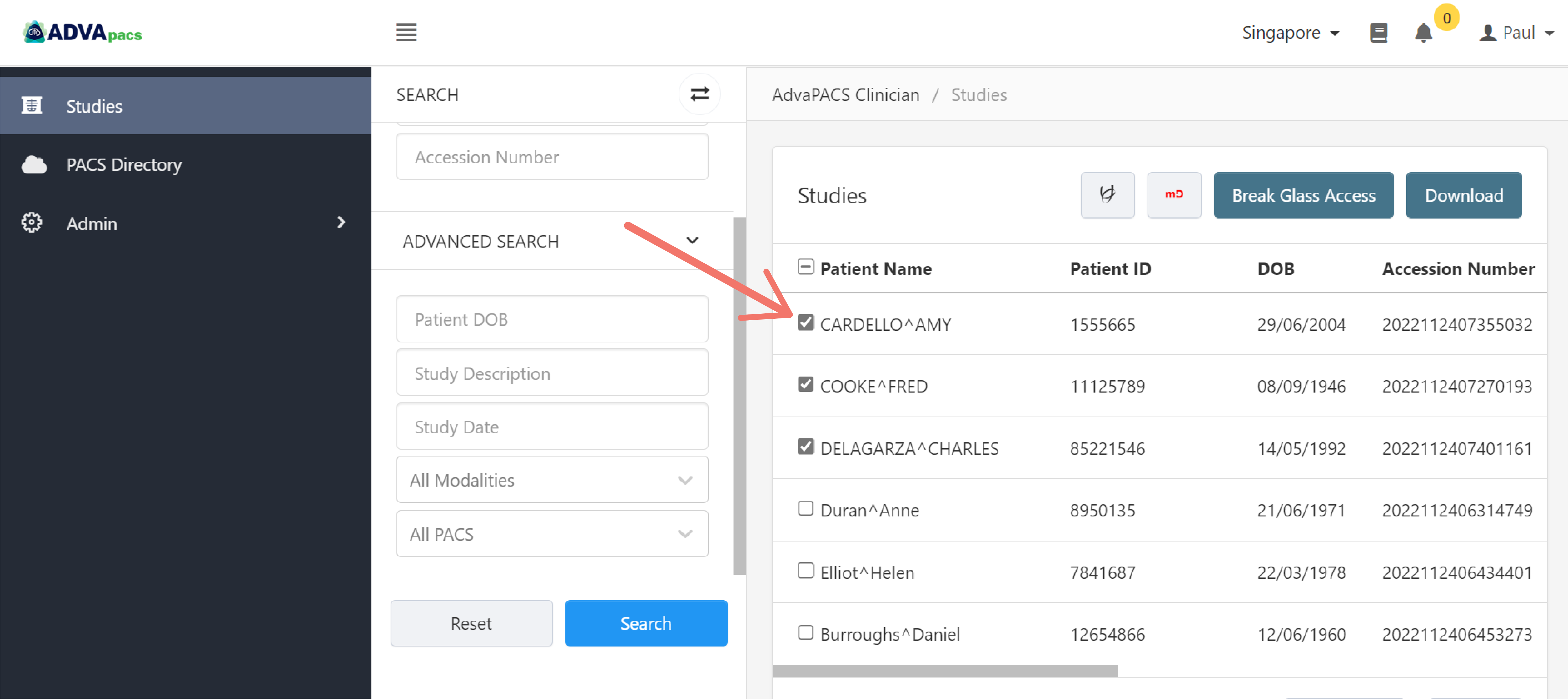
Then, click the DICOM viewer icon that you want to use to view them.
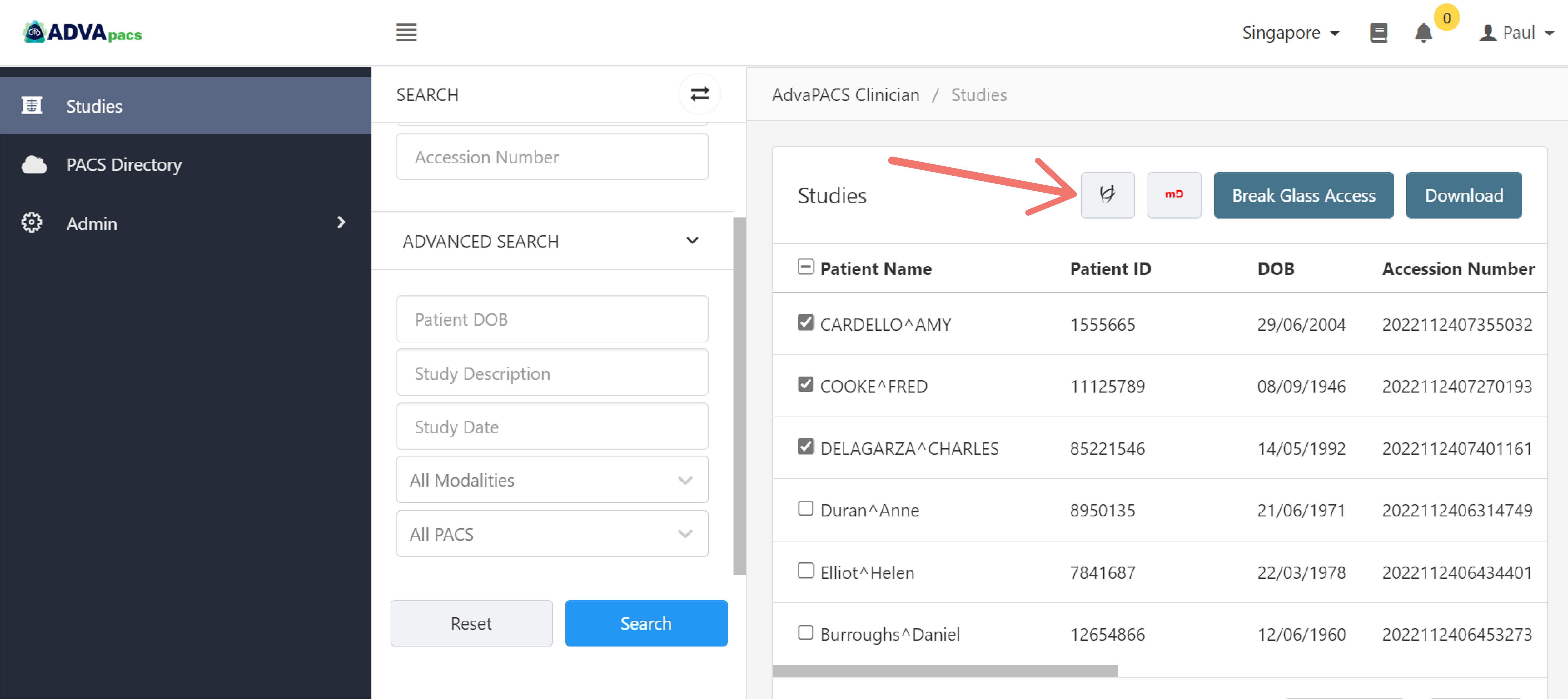
Before opening studies in batches, ensure that the study you wish to open has a corresponding DICOM viewer icon. Without the icon, the study will not be opened in the viewer.
Here's an example of a study without a DICOM viewer.
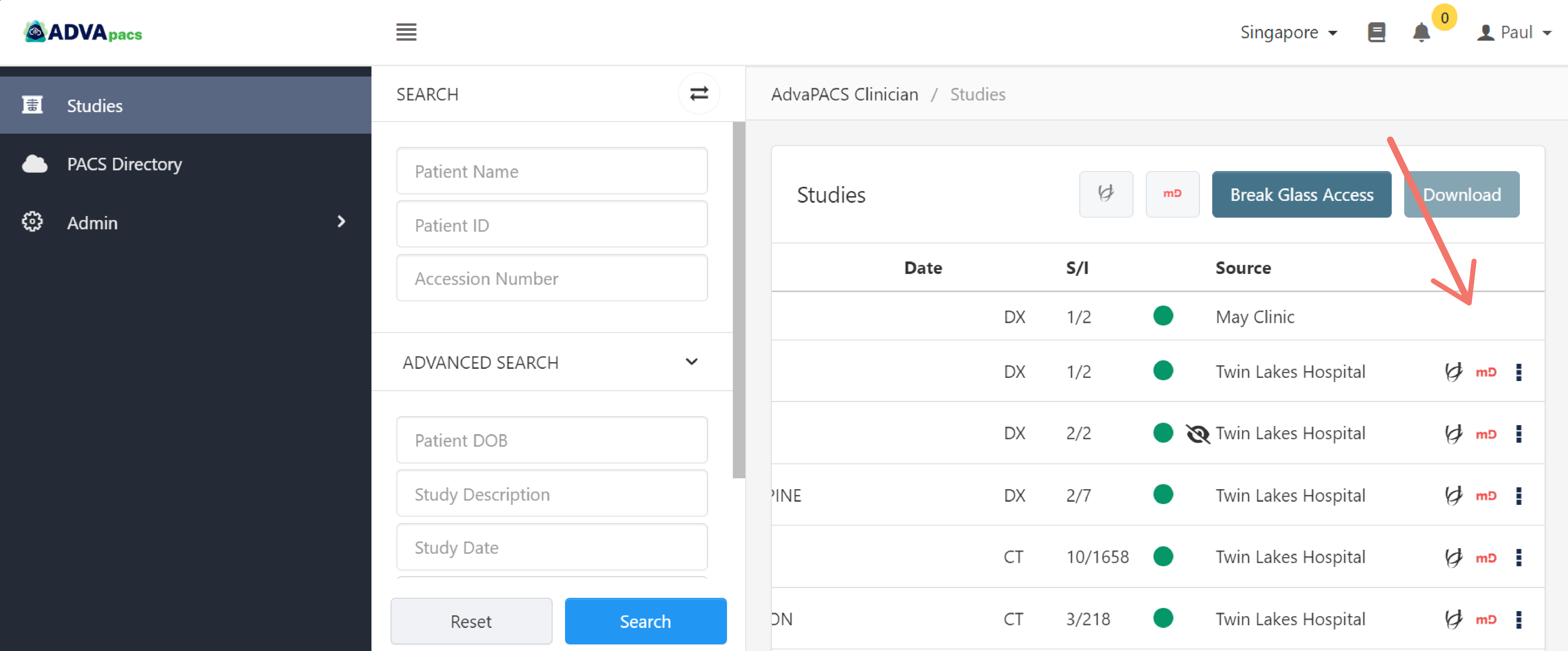
If the viewers are not available for the study you wish to access, you have the option to download the study, provided it is available.
Download Study
To download studies, scroll to the right side of the table, click the "three dots" to open the menu, and click Download Study.
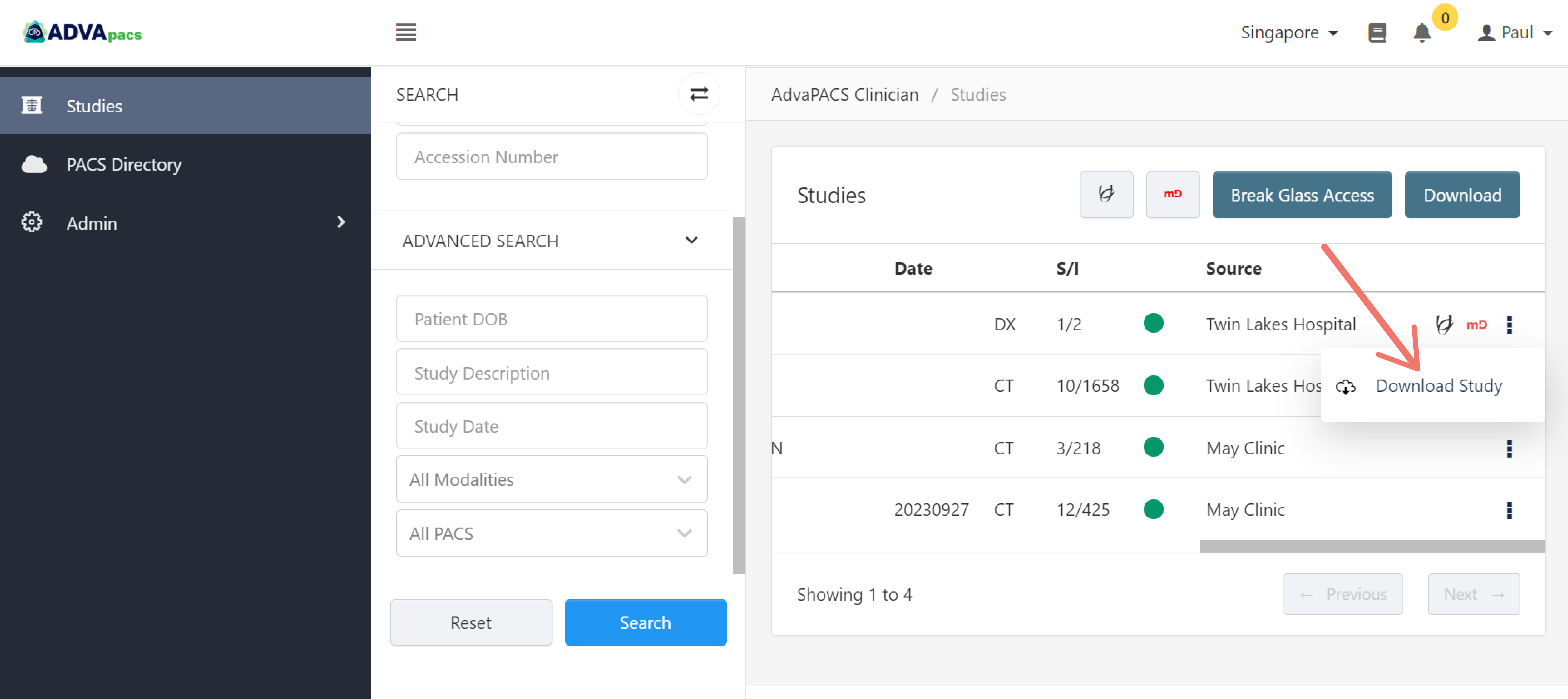
You can also download the studies in batches using the download button located on the top of the table.
Tick the checkbox beside the studies to select which studies to download.
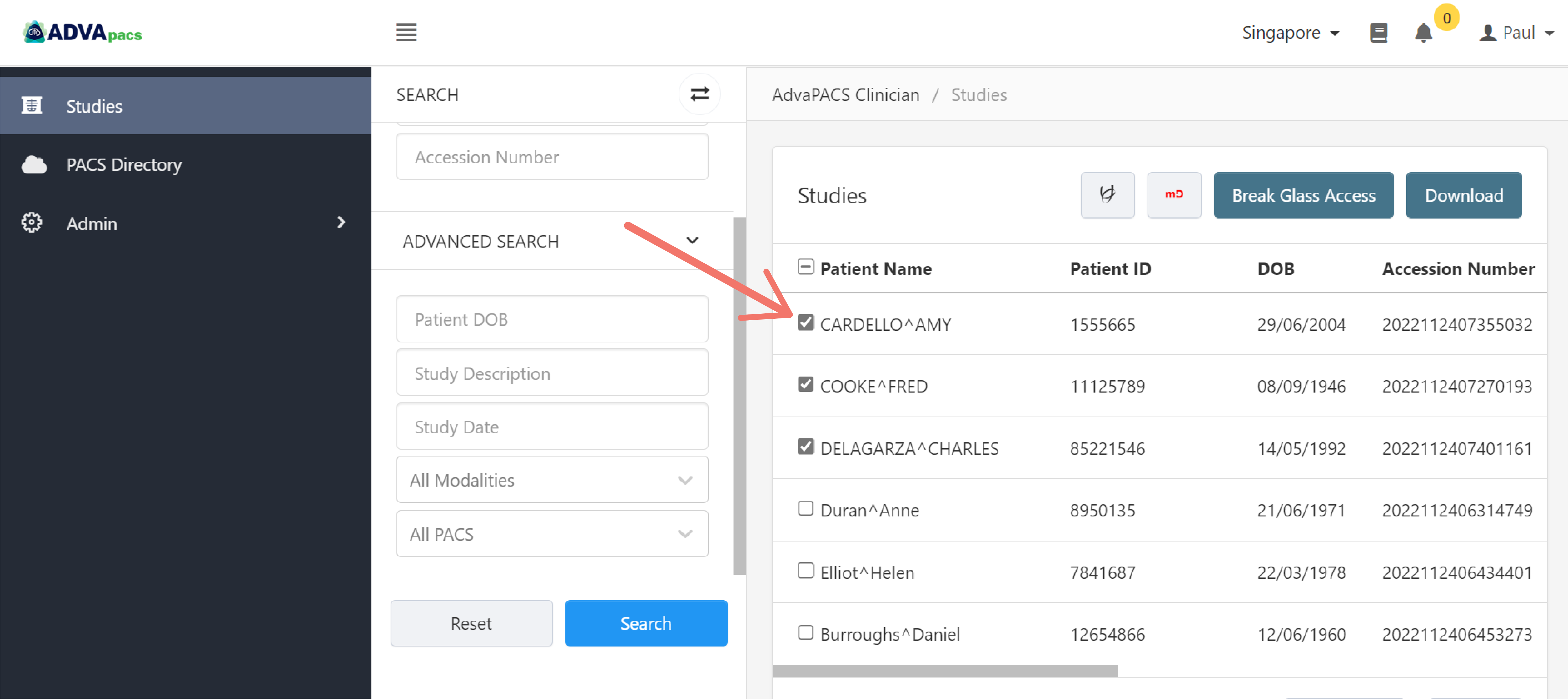
Click Download to download them.
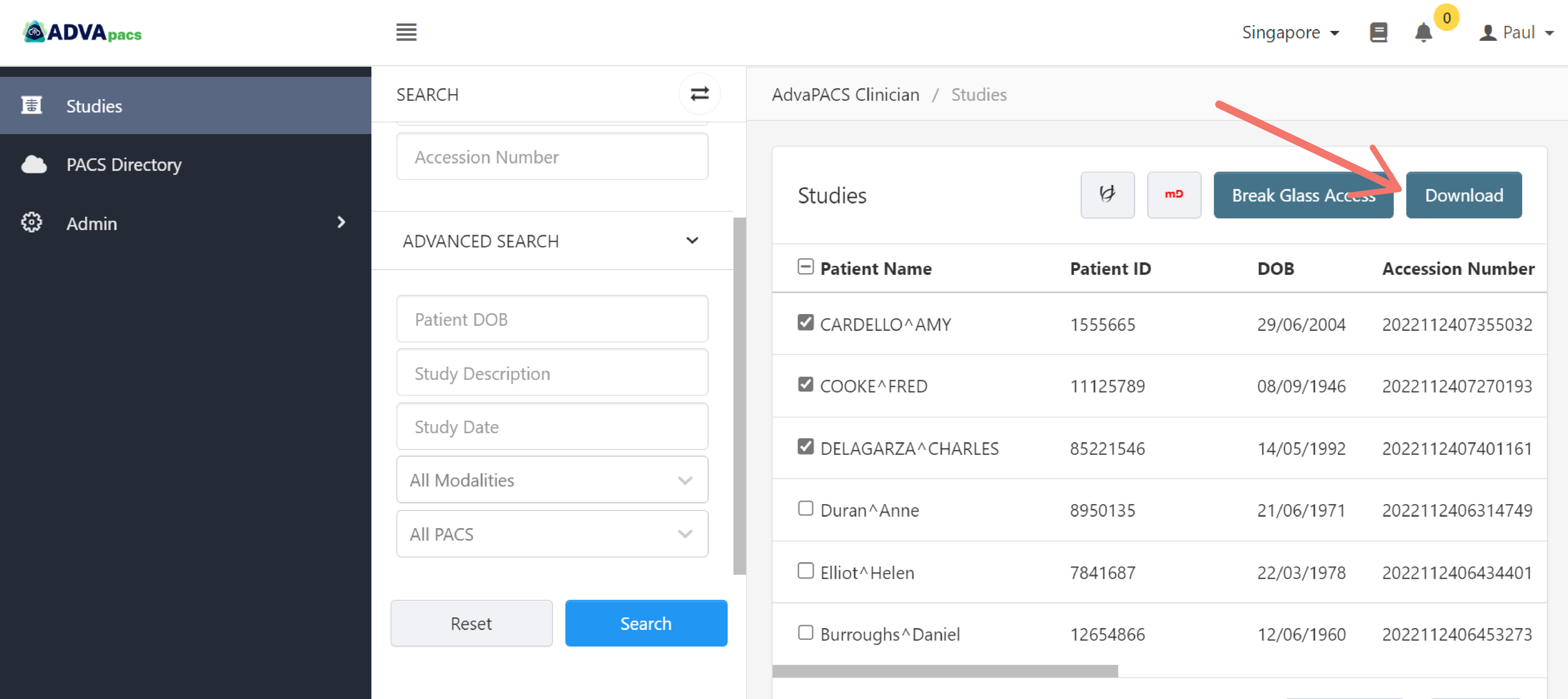
Before downloading the studies in batches, check if the Download Study button is available. Studies without this option will not be downloaded.
Here's an example of a study without a download option.
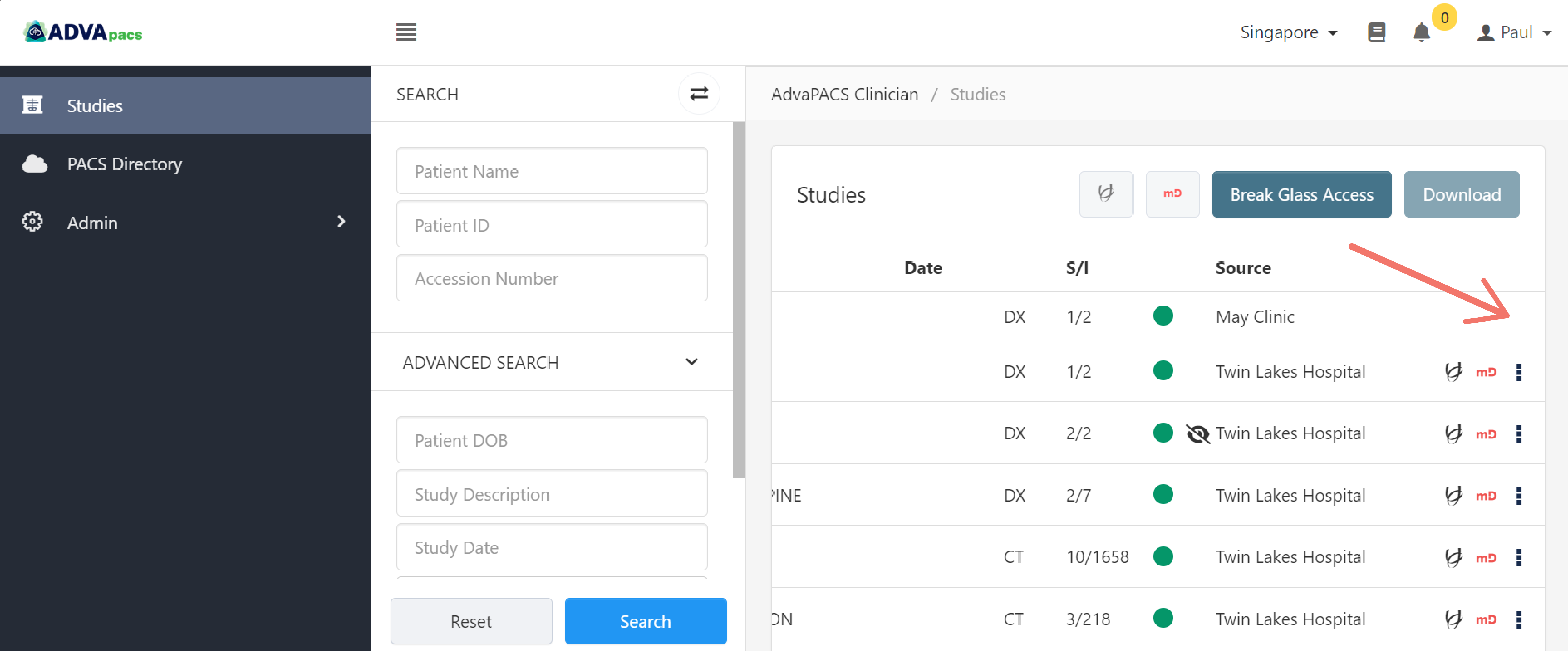
View Report
Studies can have reports attached to them.
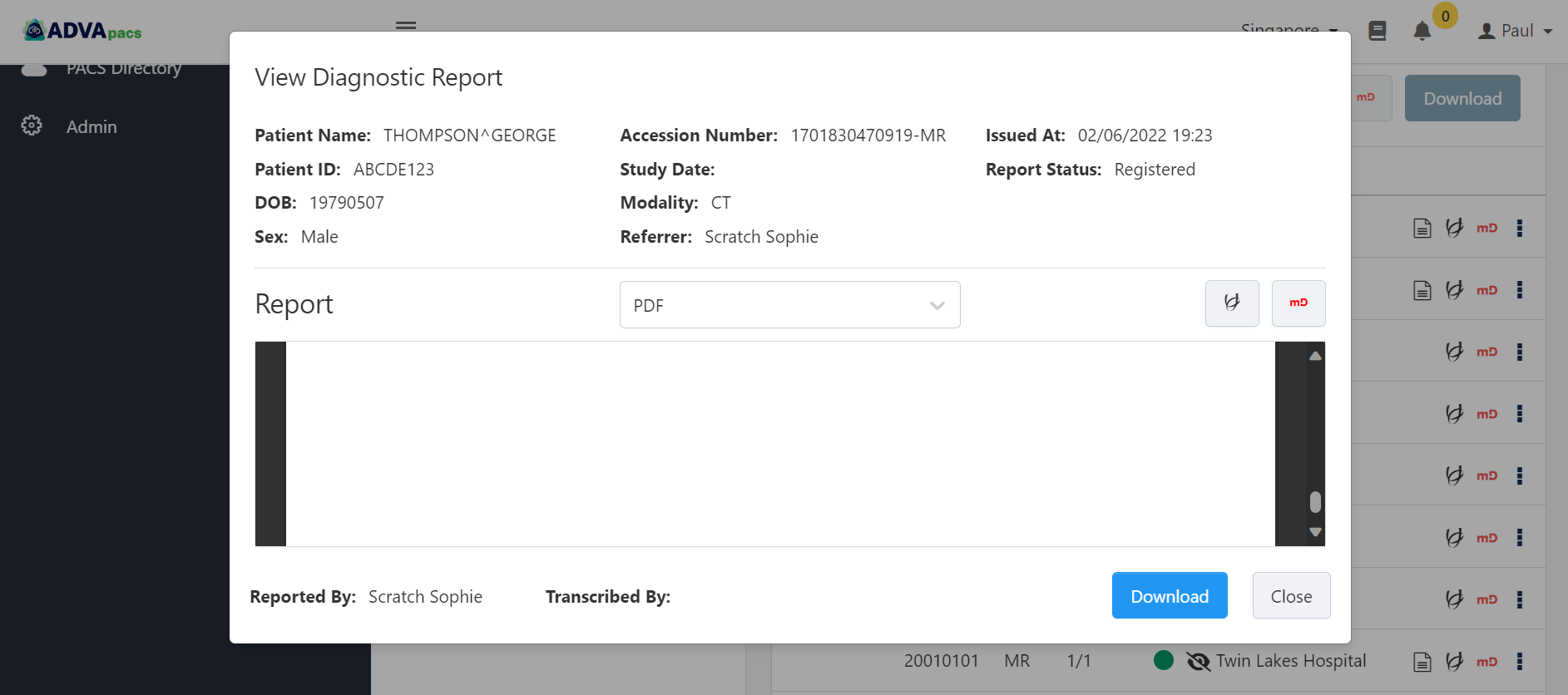
To view reports, click on the "reports" icon on the study.
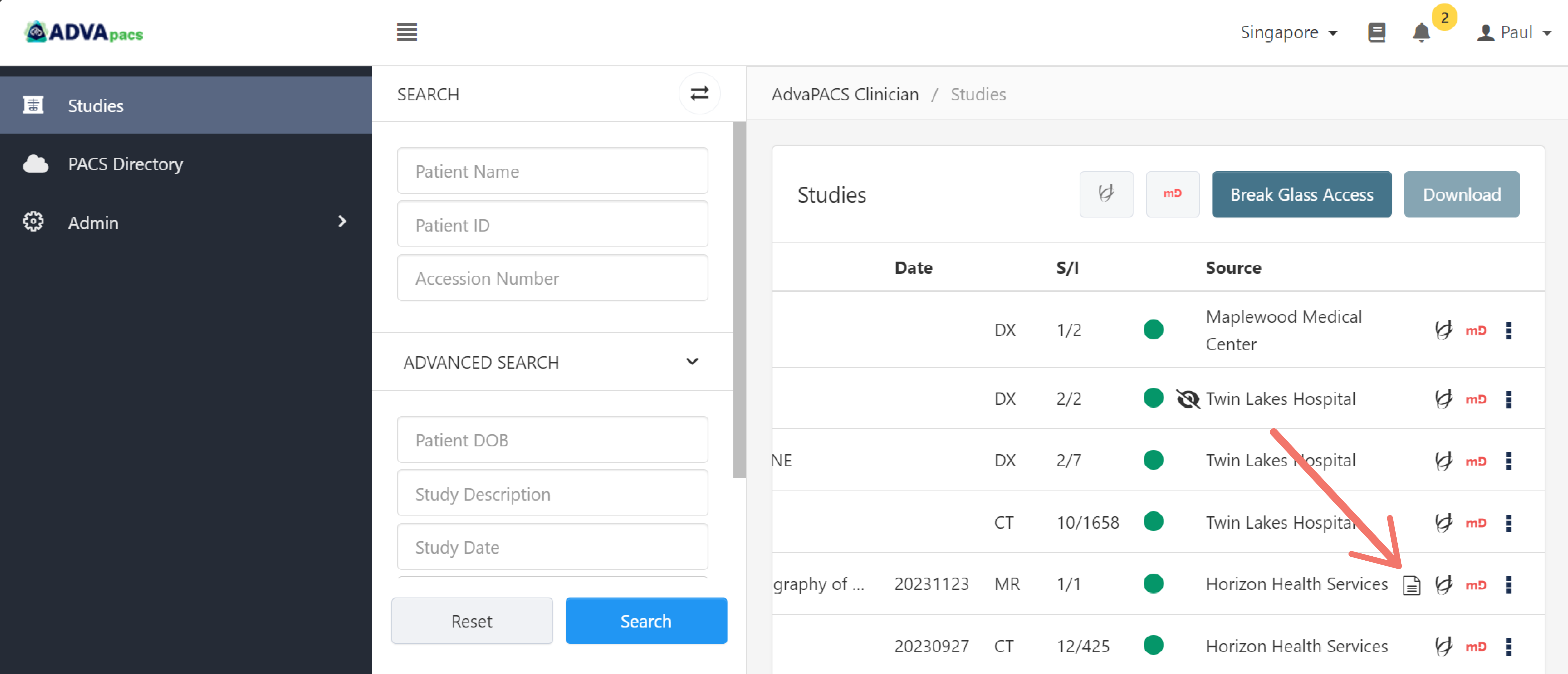
You can also download the report.
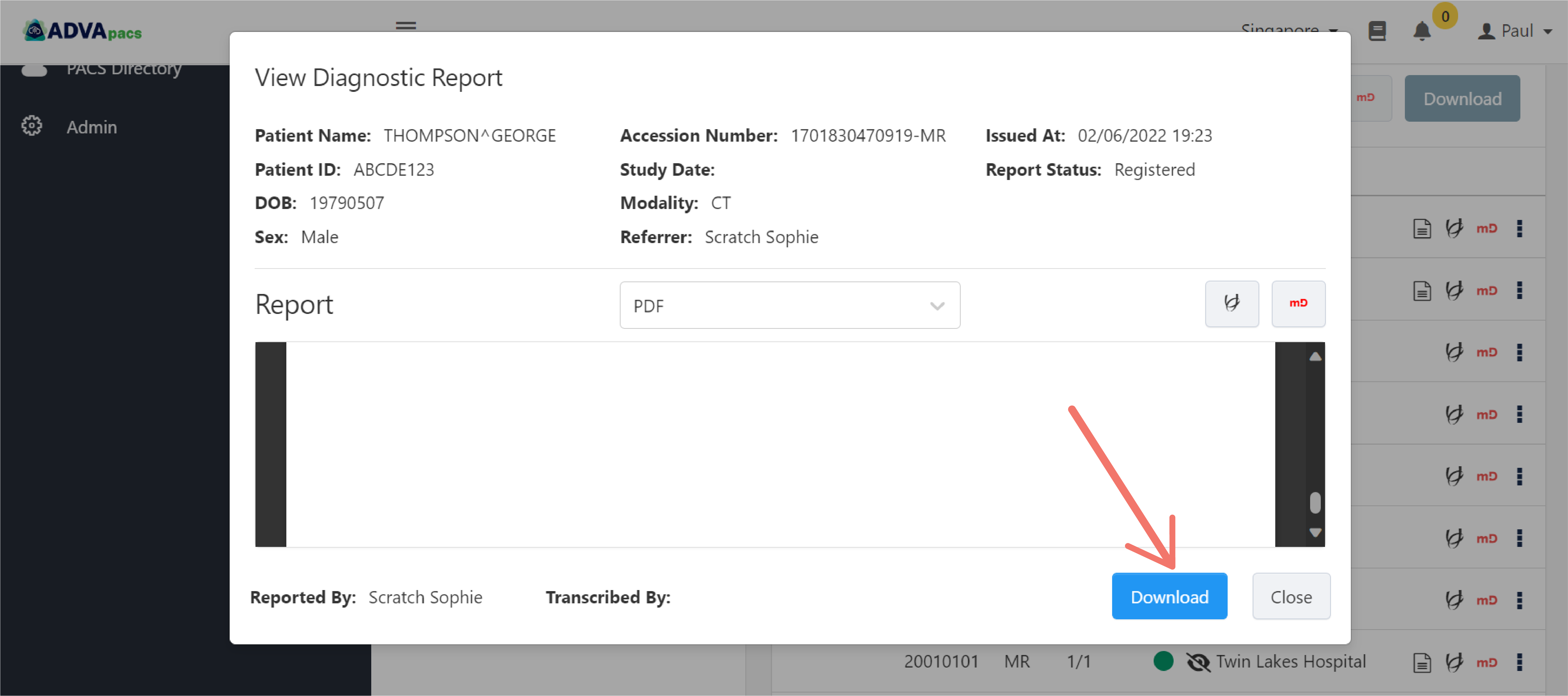
Sensitive Studies
Studies may be tagged as sensitive which are indicated by the "sensitive" icon located on the right portion of the study.
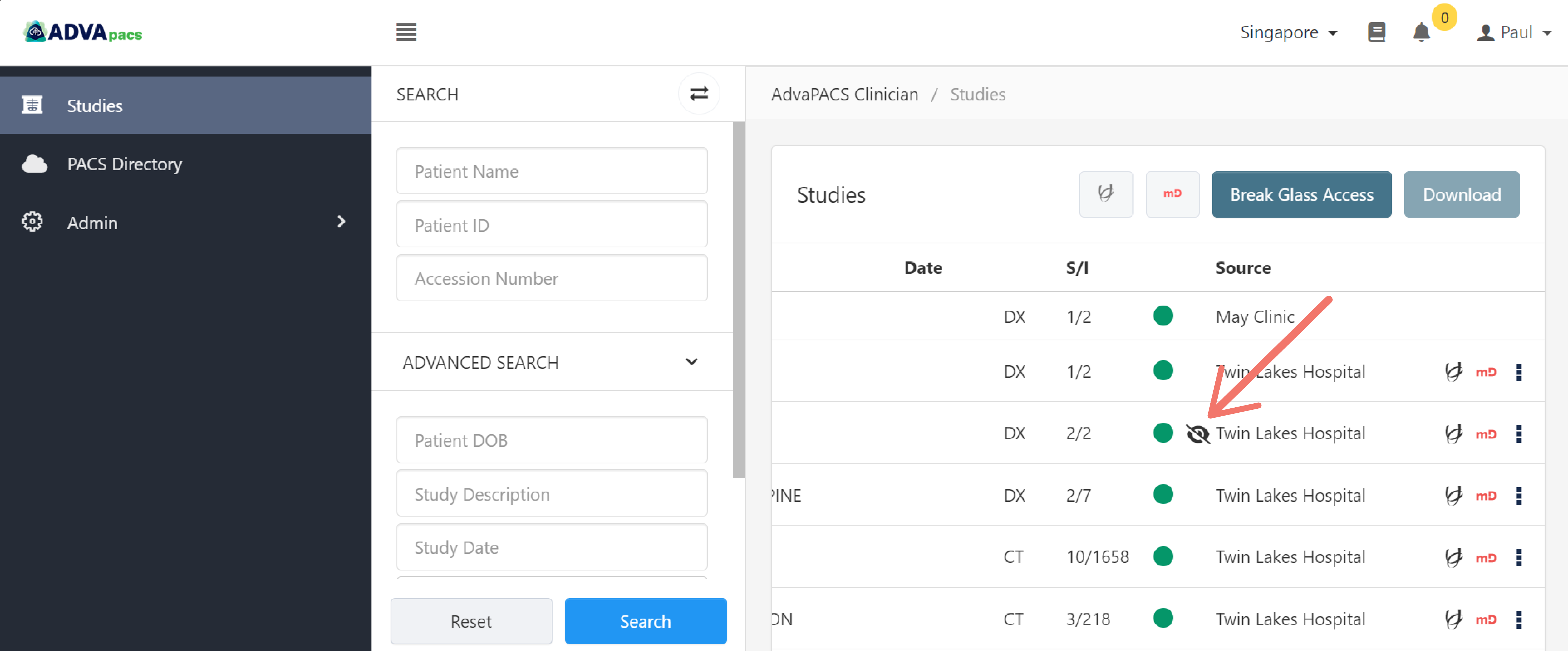
You cannot View Study or Download Study that are marked as sensitive unless the tenant who owns them has granted you permission. However, you are free to View Reports if they are available.