Create Roles
This feature only applies to Organisation accounts.
Roles allow organisation accounts to control users' access to specific features in the Clinician Portal by granting them specific permissions. You can create new roles and customize them.
Creating a role
Navigate to the Role & Permissions page.
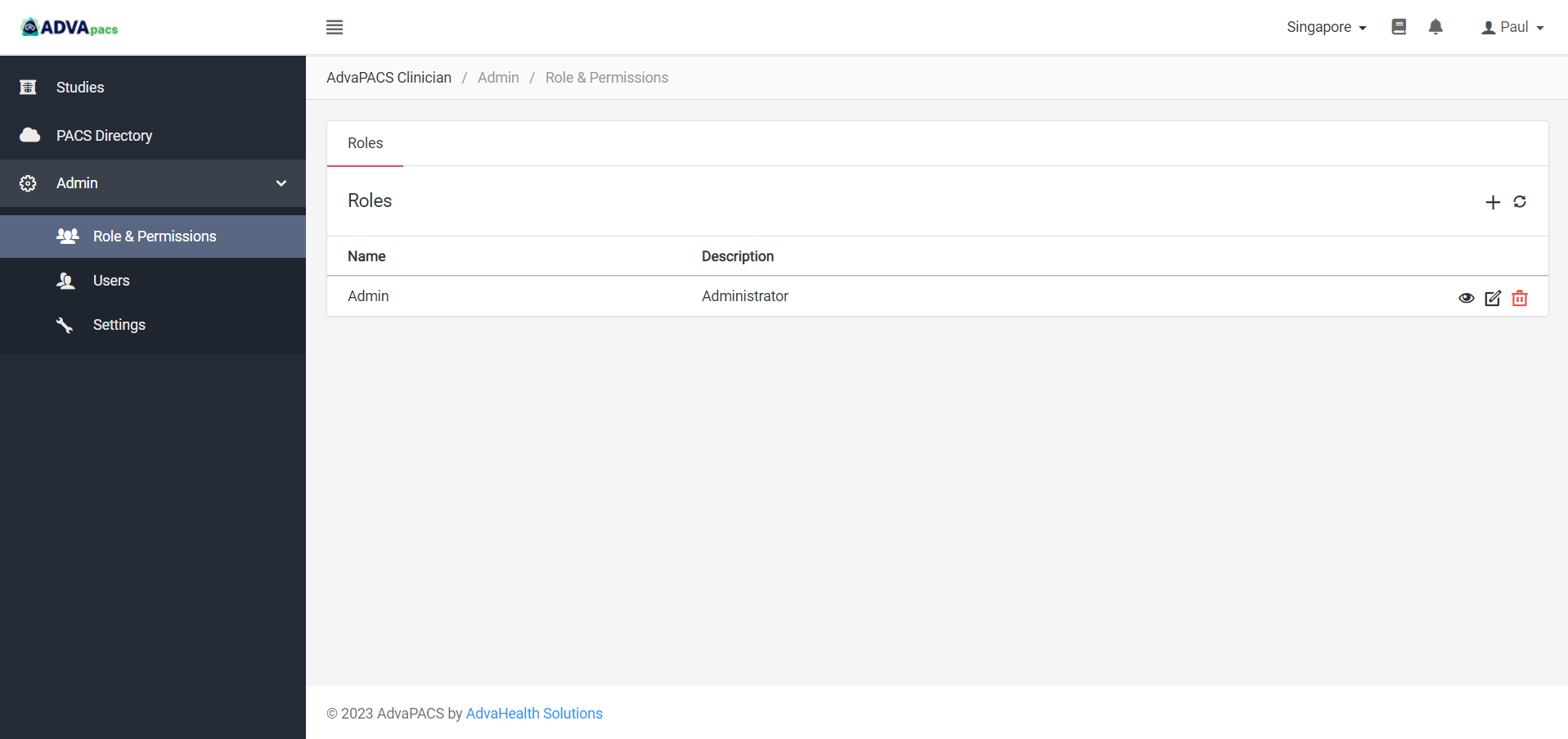
Click on the "plus" icon to create a role.
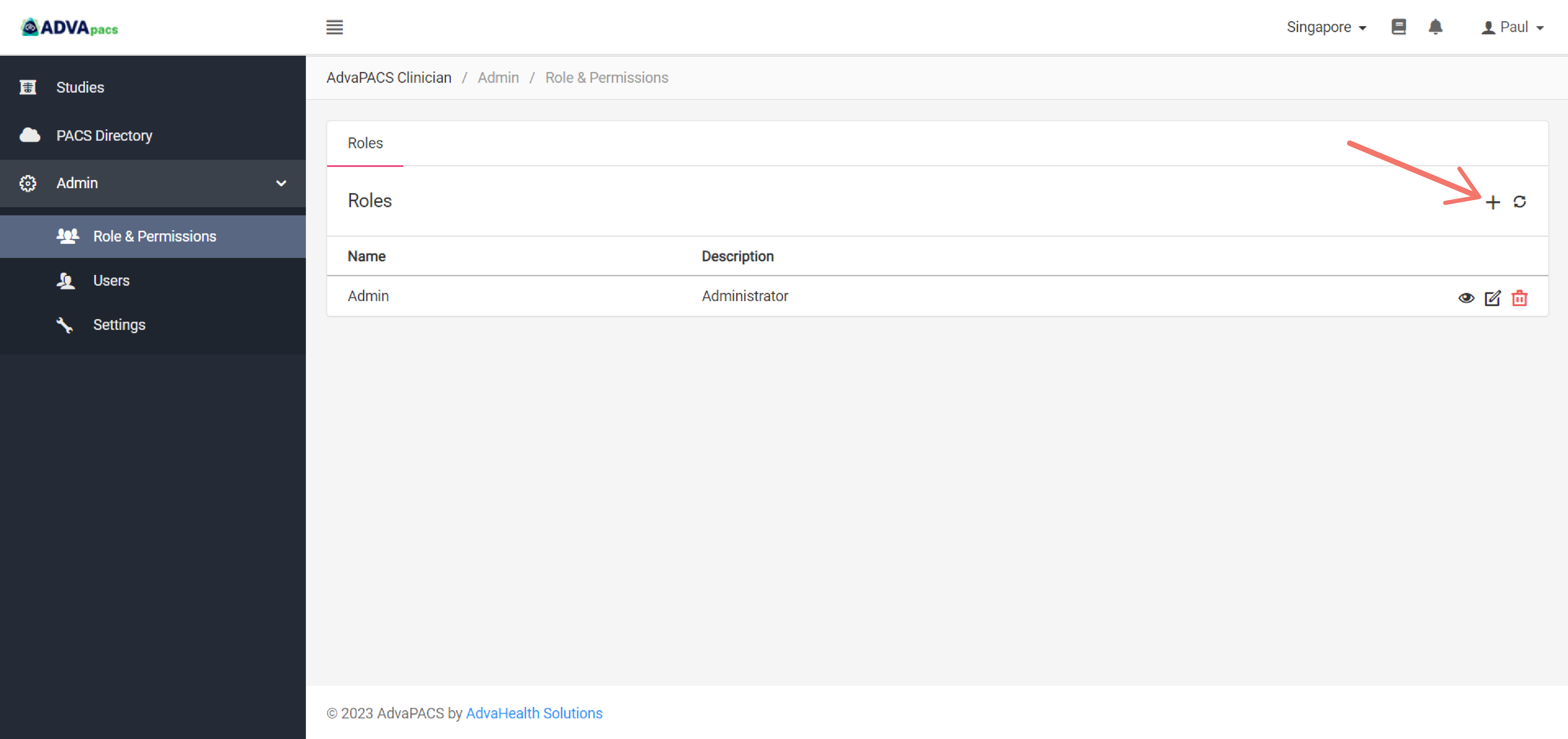
Enter a Name and Description for the role.
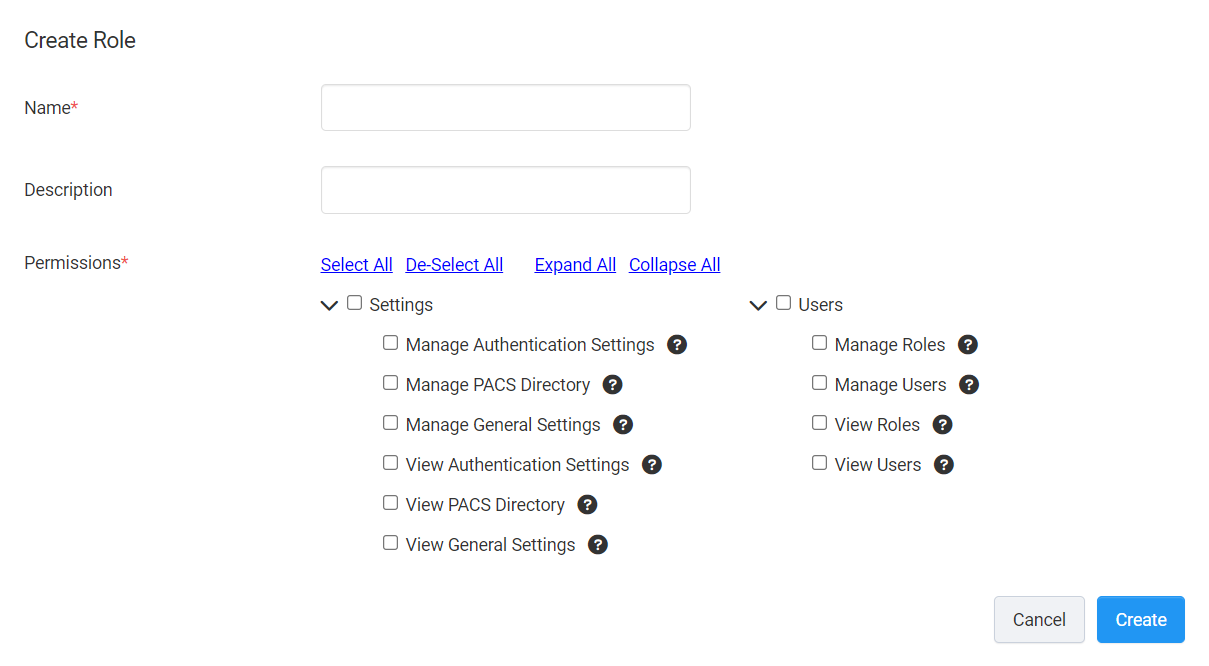
Choose which Permissions to give the role. Click Expand All to see the full list of permissions. Hover your mouse over the "?" icon next to each one to see its description.
Click Create to create the role.
The newly created role will appear on the Roles & Permissions page.
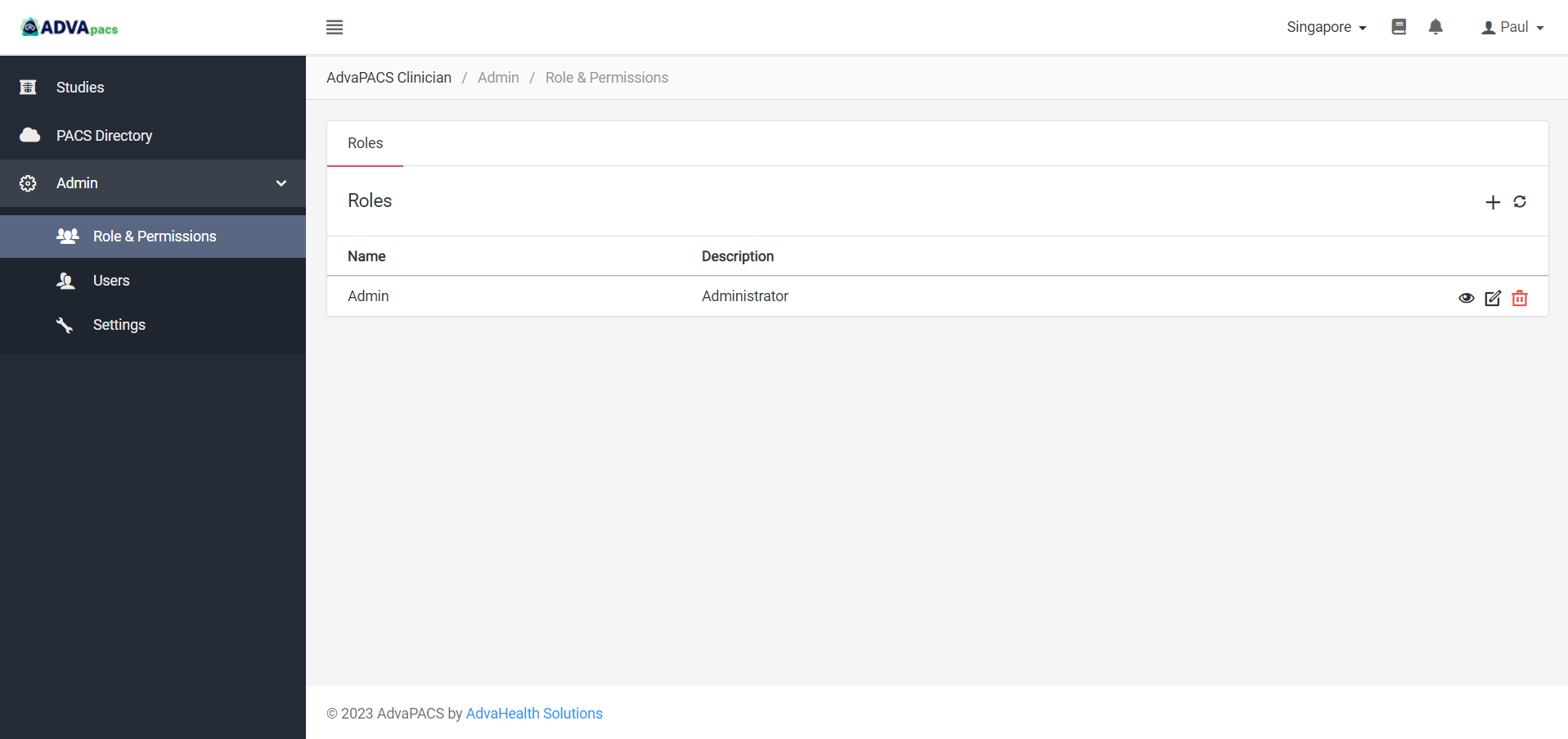
The buttons on the right of the role allow you to view, edit, or delete the role.
After creating a role, proceed to Creating Users to create a user.